AVD Registry GPO Hide Drives
Contents
How to hide a drive using Registry
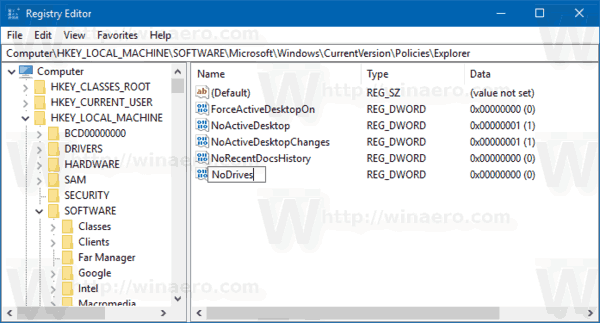
Hide a particular drive on your computer using the Registry.
- Use the Windows key + R keyboard shortcut to open the Run command.
- Type regedit, and click OK to open the registry.
- Browse the following path:HKEY_LOCAL_MACHINE\Software\Microsoft\Windows\CurrentVersion\Policies\ Explorer
- Right-click on the right side, select New, and click on DWORD (32-bit) Value.
- Name the new DWORD NoDrives and press Enter.
- Double-click the newly created DWORD.
- Under “Base,” select the Decimal option.
- On “Value data” enter the decimal number that represents the drive letter you want to hide.
In this blog post, we’ll be using value 32, because we’re hiding the F: drive.
If you want to hide multiple drives, you’ll need to add the decimal numbers.
For example, if you’re trying to hide drive A:, B: , C: , D: , E: and F:, you’ll need to add 1 + 2 + 4 + 8 + 16 + 32, which means that the value you need to enter is 63.
These decimal numbers as reference to hide specific drives:
A: 1
B: 2
C: 4
D: 8
E: 16
F: 32
G: 64
H: 128
I: 256
J: 512
K: 1024
L: 2048
M: 4096
N: 8192
O: 16384
P: 32768
Q: 65536
R: 131072
S: 262144
T: 524288
U: 1048576
V: 2097152
W: 4194304
X: 8388608
Y: 16777216
Z: 33554432
ALL: 67108863